# Workload Configuration
Every workload in Kubernetes comes with a configuration that tells Kubernetes how it should run.
For instance, here's a fairly minimal deployment that runs nginx:
apiVersion: apps/v1
kind: Deployment
metadata:
name: nginx
labels:
app: nginx
spec:
selector:
matchLabels:
app: nginx
template:
metadata:
labels:
app: nginx
spec:
containers:
- name: nginx
image: nginx:latest
Can you tell what it's doing wrong? The answer is: just about everything!
Here are a few of the issues that Polaris, one of the default reports in Insights, will find with this deployment:
- There are no liveness or readiness probes set. Kubernetes won't be able to tell if this app crashes or when it's properly scaled up. This makes it much more likely that we'll experience downtime either as the result of a bug or just in the normal course of upgrading.
- There are no resource requests or limits. We haven't given Kubernetes any clue as to how much memory or CPU we expect nginx to use so if there's a memory leak, we could end up eating up all the cluster's resources. Or if other better behaved workloads begin to request resources, there's a chance nginx will be killed to make room for them.
- It's using the
latesttag, which could cause us to pull in unwanted updates. It's always good to pin the image to a particular tag so you know what you're running.
And we haven't even gotten to the security issues!
To start uncovering issues with workload configuration, you can visit the Action Items page
and filter for the polaris report:
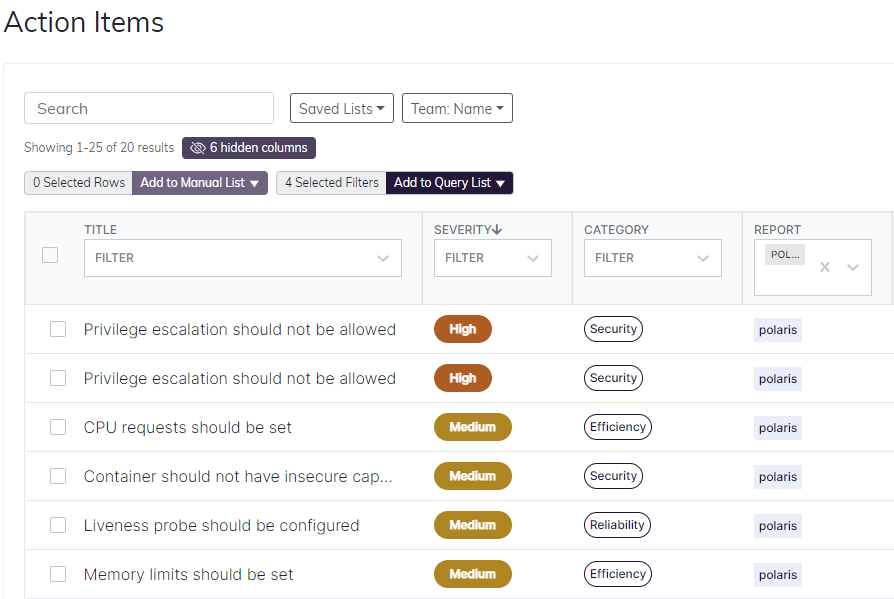
You may also want to filter for particular namespaces. For instance, it's good to start with
namespaces for your own applications, rather than core or add-on namespaces like kube-system or metrics-server.
Notice that by default, the Action Items are sorted by severity. This is a good way to pick out the most important items to fix.
Once you've zeroed in on an item that you'd like to fix, click on it to see a description and remediation.
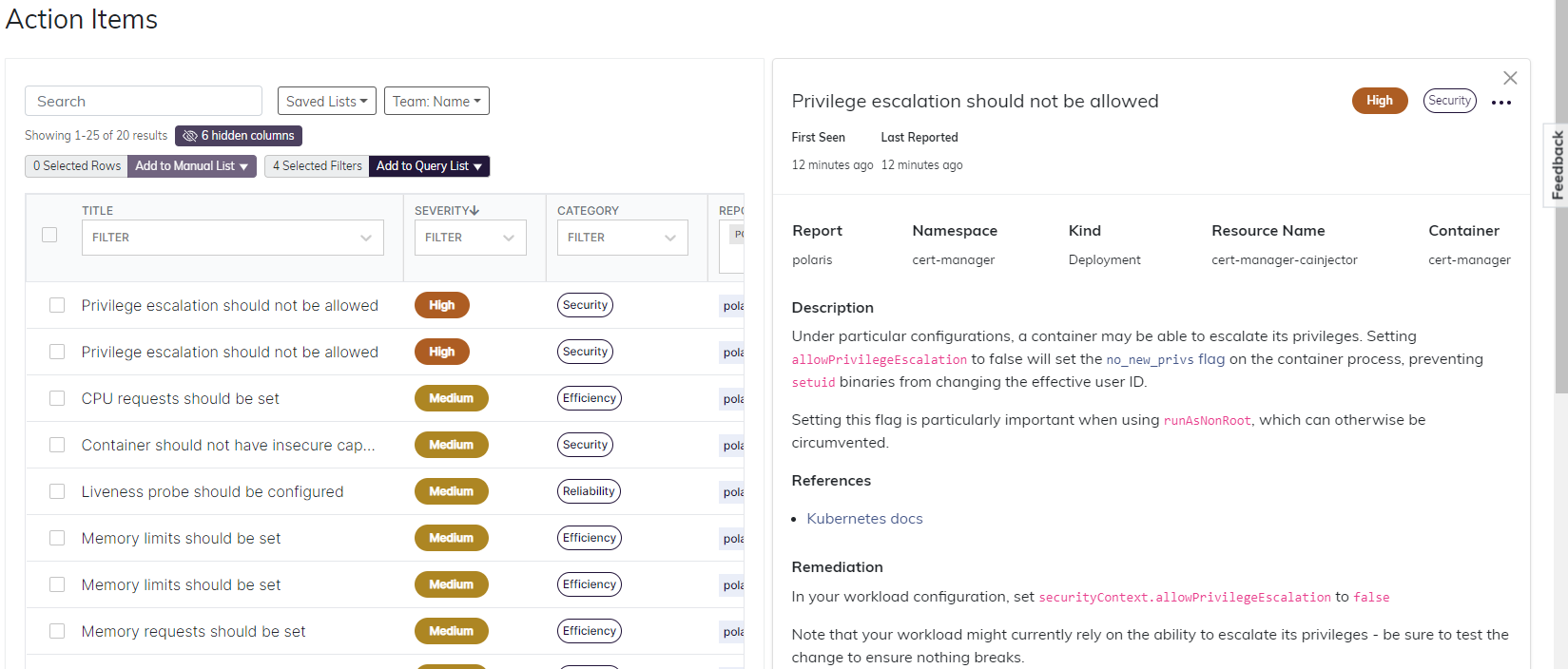
Bonus: if you notice any Action Items that can't or shouldn't be fixed, you can mark it as resolved:
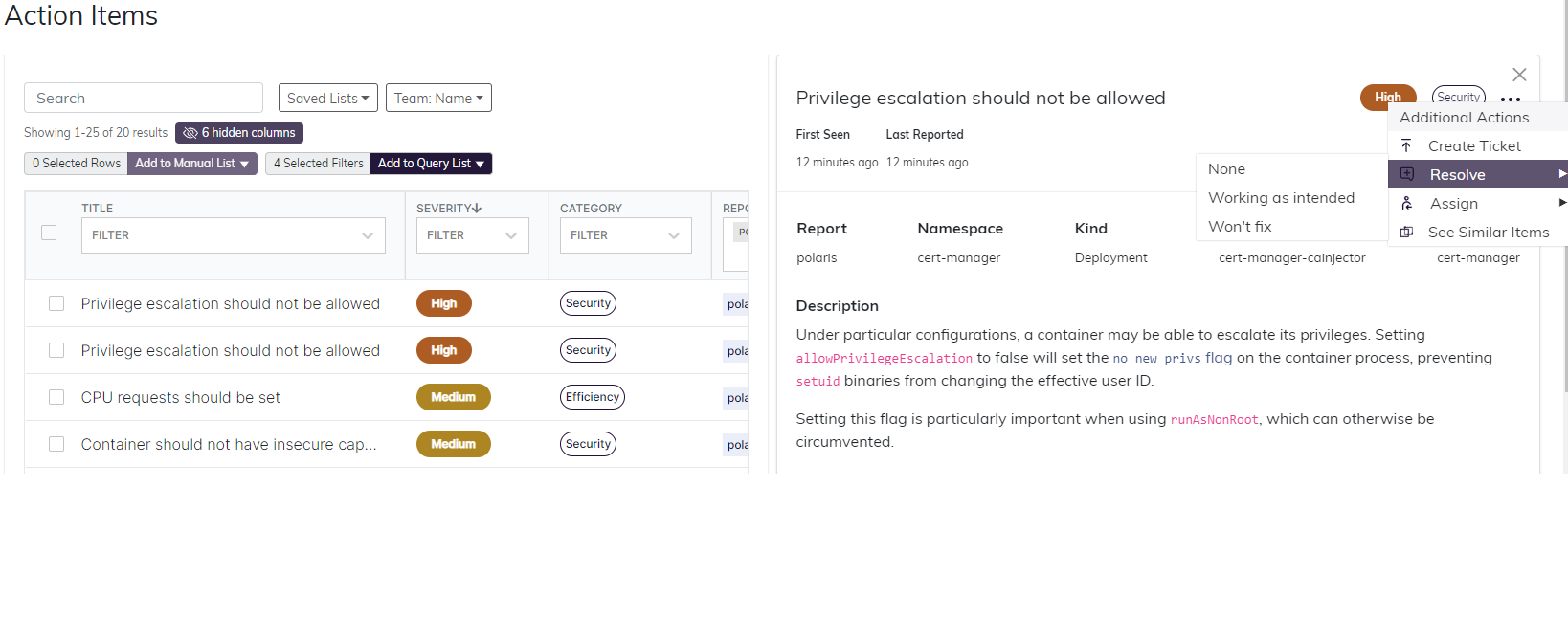
And that's it! By following these steps for each of your workloads, you can ensure your applications stay secure and reliable.
