# Images & Vulnerabilities
# 1. Vulnerabilities → All Images Page
# Overview
This page provides a high‑level summary of container images deployed across all Kubernetes clusters, their associated vulnerabilities, and quick‑action widgets for remediation planning.
This page is powered by the Trivy report.
# 1.1. Key Metrics Widgets
| Widget | Description |
|---|---|
| Top Impacted Images | Horizontal bar chart showing images with the highest vulnerability counts. |
| Severity Breakdown | Pie chart showing distribution of vulnerabilities by severity (Low / Medium / High / Critical). |
| Top Impacted Packages | Vertical bar chart listing the most‑common vulnerable packages across all images. |

# 1.2. Images Table
A paginated, searchable table listing all container images:
| Column | Description |
|---|---|
| ☐ | Row selection checkbox |
| Title | Image name & tag (e.g. quay.io/fairwinds/postgres‑partman:16.0) |
| Severity | Highest-severity vulnerability for that image. |
| Vulnerabilities | Total number of CVEs detected in that image. |
| Clusters | Number of clusters where this image is running. |
| Workloads | Number of workloads (Pods/Deployments) using this image. |
| Recommended Tag | Suggestion for an upgraded image tag (if available). |
| Risk Reduction | Percentage of risk reduction if upgraded to recommended tag. |
| Ticket | Quick‑create ticket to your issue tracker (e.g. Jira, Azure). |
| Last Scanned | Timestamp of the last security scan. |
| Resource Labels | Kubernetes labels on the running workloads. |
| Namespace Labels | Kubernetes namespace labels. |
Search & Filters above table:
- Free‑text Search
- Column‑specific Filter dropdowns
- Toggle Filters: Show Resolved Only, Show Critical and High Only
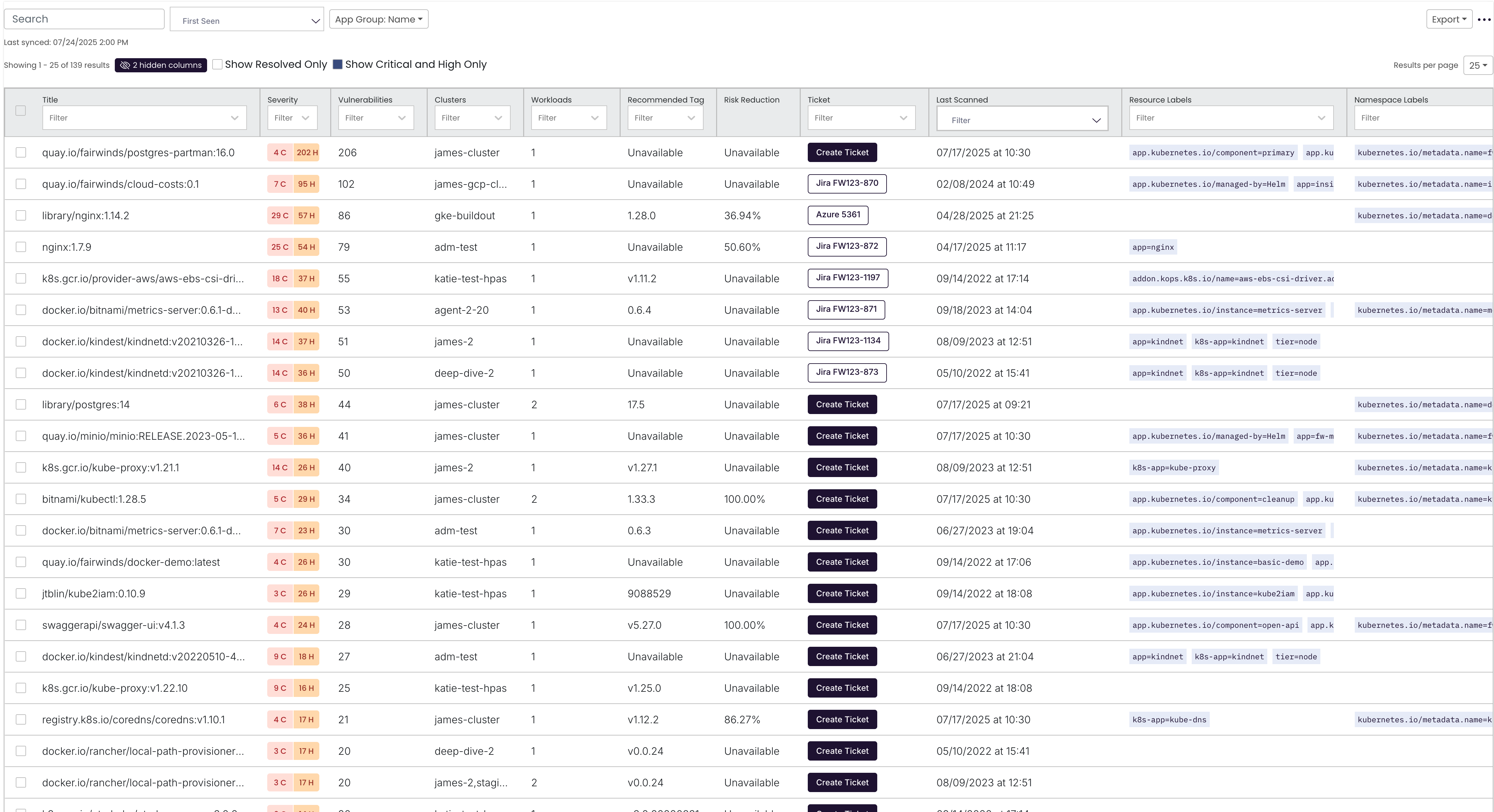
# 1.3. Export & Bulk Actions
- Export menu - Export all images or filtered images to CSV
- Bulk Actions (with selected rows):
- Create Ticket
- Set resolution
- Set assignee
# 2. Vulnerabilities → Image Detail Page
When clicking any image in the "All Images" table, you land on its Image Detail page:
# 2.1. Header
- Last Scanned indicator
# 2.2. Impacted Workloads
A table listing every workload consuming this image:
| Column | Description |
|---|---|
| Cluster | Kubernetes cluster name (e.g. production) |
| Namespace | Namespace (e.g. fwinsights) |
| Name | Workload name (e.g. insights‑postgresql) |
| Container | Container name inside the Pod / Deployment |
| Kind | Kubernetes kind (e.g. StatefulSet, Deployment) |

# 2.3. Impacted Repositories
- List of repositories where this image is used/referenced.

# 2.4. Image Metadata
| Field | Details |
|---|---|
| SHA | sha256:013a… |
| OS / Arch | e.g. linux/arm64 |
| Current Tag | e.g. 16.0 |
| Vulnerabilities | Total count (e.g. 895) |
| Recommended Tag | Suggested upgrade (e.g. N/A) |
| Risk Reduction | Numeric & percentage (e.g. 0%) |
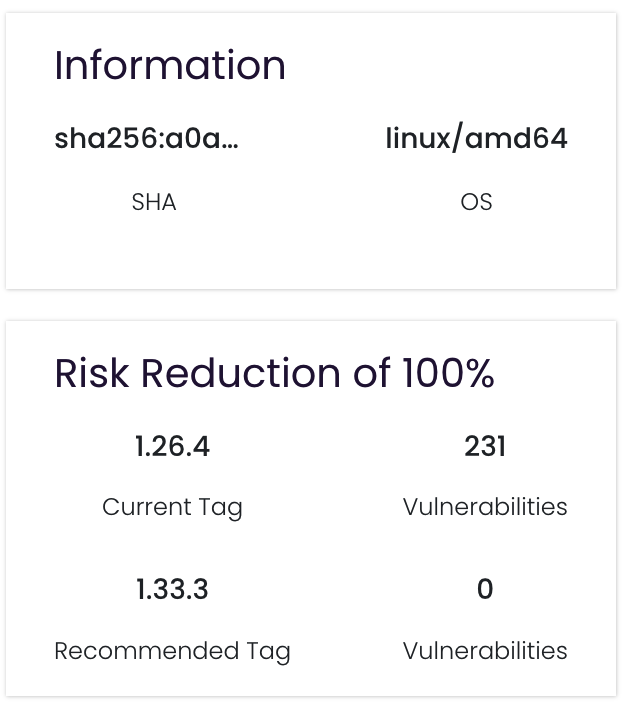
# 2.5. CVE Details Table
Complete list of CVEs found in this image:
| Column | Description |
|---|---|
| CVE ID | Identifier (e.g. CVE‑2020‑4756) |
| Title | Short description/title of the vulnerability |
| Severity | Severity badge (Low / Medium / High / Critical) |
| Package | Affected package name (e.g. libc6) |
| Source | OS or language distro & version (e.g. debian 12.6) |
| Installed | Version currently installed in image (e.g. 2.36‑9+deb11u4) |
| Fixed | Version where CVE is resolved (if available) or Unavailable |
- Filter, Search, and Column Picker controls above the table.
- Paginated (show 25 / 50 / 100) with free‑text Search bar.
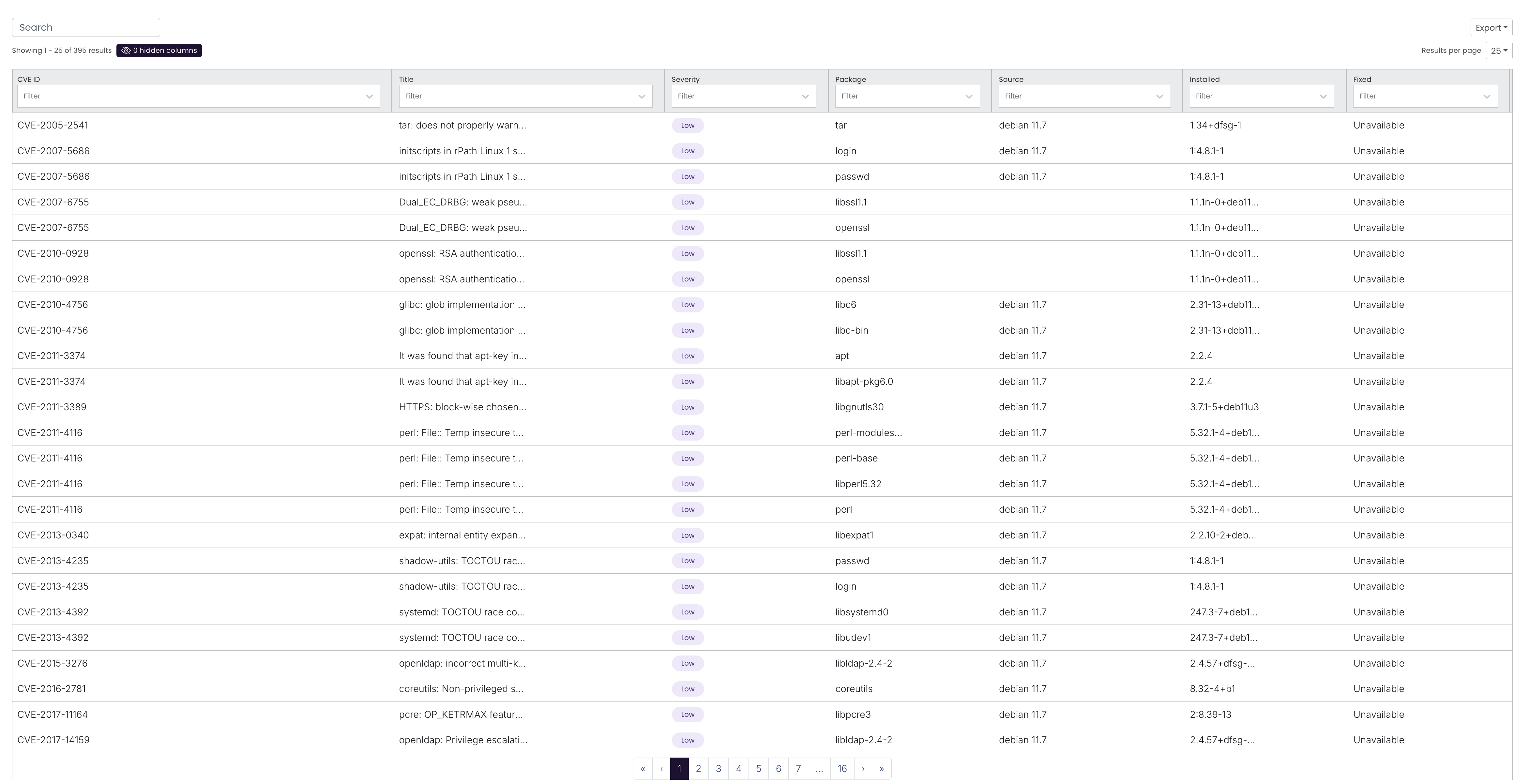
# 2.6. Context Menu – Image Detail Actions
From the Image Detail page, click the ... (More) icon in the top‑right to reveal Additional Actions:
| Action | Description |
|---|---|
| Create Ticket | Open a ticket in your configured issue tracker (Jira, Azure Boards, etc.) using a customizable template including image name and CVE list. |
| Resolve | Mark all or select CVEs as "Resolved" (i.e. false positive, accepted risk), with option to set expiration. |
| Assign | Delegate this image or specific CVEs to a team or individual for remediation tracking. |
| Trigger Image Scan | Kick off an on‑demand vulnerability scan of this image (e.g. after patching). |
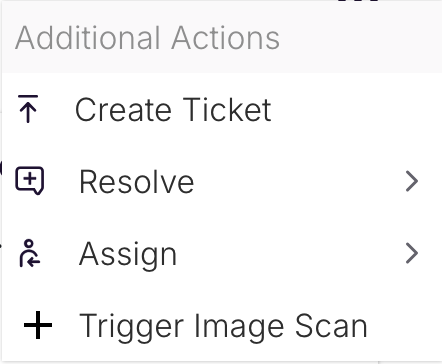
# 3. Best Practices & Tips
- Filter Early
- Use Show Critical and High Only to focus on the riskiest images.
- Leverage Widgets
- Identify "Top Impacted Packages" to prioritize OS patching across images.
- Automate Ticket Creation
- Integrate with Jira/Azure for faster triage and remediation workflows.
- On‑Demand Scans
- After applying patches or rebuilding images, use Trigger Image Scan to refresh vulnerability data immediately.
