# Admission Controller
# About
Fairwinds Insights can run as an Admission Controller. This means it will reject any Kubernetes resources from entering your cluster if they don't conform to your organization's policies.
Insights will run the following report types in Admission Controller:
- Polaris (configuration validation for best practices)
- OPA (run custom policies)
# Installation
# Requirements
The default installation requires cert-manager (opens new window) v1.0 or greater.
If you don't have cert-manager or if you'd like to provide your own certificate for the webhook, you can use the
caBundle and secretName parameters to pass a CA Bundle and the location of a TLS certificate
stored in your cluster.
The Admission Controller listens on port 8443 by default, so a firewall rule or a security group may need to be configured to allow the master nodes to send traffic to the worker nodes on that port.
# Setup
To use the Admission Controller and install it on your cluster:
- Visit your organization's
Clusterspage - After selecting a cluster, go to the
Install Hubpage - Hover over the
Admission Controllerreport and click theQuick Addbutton
Once the report has been added, re-install the Insights Agent using the Helm chart in your cluster.
The Admission Controller is installed in
Passive Modeby default. This means the Admission Controller will monitor all activities, but not yet deny any deployments.
In order to disable Passive Mode and block deployments with high severity issues:
- In
Install Hub, click on theAdmission Controllerreport - In the
Configuretab, toggle thePassive Modeoption to disabled
# Testing
Once Passive Mode is disabled, you can test it out by creating a deployment that creates a high level severity Action Item
by allowing privilege escalation:
bad-config.yaml
apiVersion: apps/v1
kind: Deployment
metadata:
name: busybox-deployment
namespace: testing
spec:
replicas: 1
selector:
matchLabels:
app: busybox
template:
metadata:
labels:
app: busybox
spec:
containers:
- name: busybox
image: busybox:1.32
securityContext:
allowPrivilegeEscalation: true
kubectl create ns testing
kubectl apply -f bad-config.yaml
You should see a message saying:
Error from server (Privilege escalation should not be allowed: Failure: true): error when creating "STDIN": admission webhook "insights.fairwinds.com" denied the request: Privilege escalation should not be allowed: Failure: true
# Configuration
# Helm
The Admission Controller can be further configured using Helm. To see the full list of options, check out the Insights Admission Helm chart (opens new window)
# Resources
By default, the Admission Controller will monitor the following resources:
apps/(v1|v1beta1|v1beta2)- Deployments
- DaemonSets
- StatefulSets
batch/(v1|v1beta1)- Jobs
- CronJobs
core/v1- Pods
- ReplicationControllers
If you'd like to add additional resources, you can use the rules
setting on the Helm chart. Adding this to the values.yaml when installing the Insights Agent:
insights-admission:
webhookConfig:
rules:
- apiGroups:
- custom
apiVersions:
- v1
operations:
- CREATE
- UPDATE
resources:
- customResource
scope: Namespaced
# Report Types
The Admission Controller currently runs the following report types:
- Polaris - checks for security and best practices
- OPA - apply custom policies to resources
- Pluto - detects Kubernetes resources that have been deprecated or removed
To enable or disable a particular report:
- Visit your organization's
Clusterspage - After selecting a cluster, go to the
Install Hubpage - Click the
Admission Controllerreport and navigate toConfigure - Use the toggle to enable or disable a report and click
Update
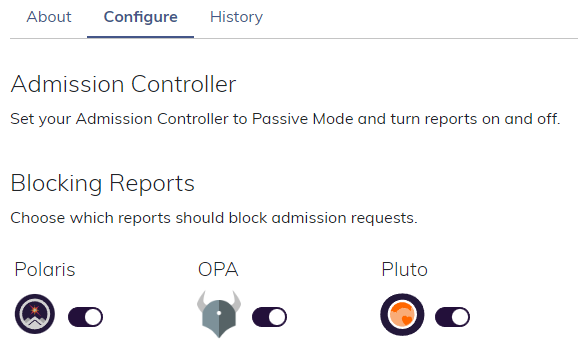
# Customize Policies
To customize the severity or whether a Policy should block an admission request, you can use the Policy Configuration feature.
To create more fine-grained enforcement, learn about Policy Enforcement best practices.
# Using Polaris custom checks with Insights Admission:
For more information about Polaris custom checks, check out: Polaris Custom Checks (opens new window)
You can use polaris custom checks with Insights Admission for either Admission and Mutations. For accomplishing that add the custom check to your values.yaml, following the example below:
insights-admission:
enabled: true
webhookConfig:
mutating:
enable: true
polaris:
config:
mutations:
- addMissingLabels
checks:
addMissingLabels: warning
customChecks:
addMissingLabels:
successMessage: labels are correct
failureMessage: missing labels
category: Efficiency
target: app/Deployment
schema:
'$schema': http://json-schema.org/draft-07/schema
type: object
properties:
metadata:
type: object
required:
- labels
properties:
labels:
type: object
required:
- my-required-label
properties:
tmy-required-label:
type: string
mutations:
- op: add
path: "/spec/template/metadata/labels/test3"
value: "my-value"
# Using Insights Admission Controller with GKE
Insights webhook may intercept resources in the kube-system namespace which may lead to some issues on upgrades and nodes being managed by Google. We recommend to exclude the kube-system namespace from Insights Admission when running on GKE.
insights-admission:
enabled: true
webhookConfig:
namespaceSelector:
matchExpressions:
- key: kubernetes.io/metadata.name
operator: NotIn
values: ["kube-system"]
# Troubleshooting
To troubleshoot the Admission Controller, you can
- View the logs in the admission pods
- View the history of admission requests in the Insights UI by visiting Clusters -> Cluster -> Admission
